Searching Within an NMSA Chapter
- On the NMOneSource home page, type the chapter into the “Search All Databases” bar.
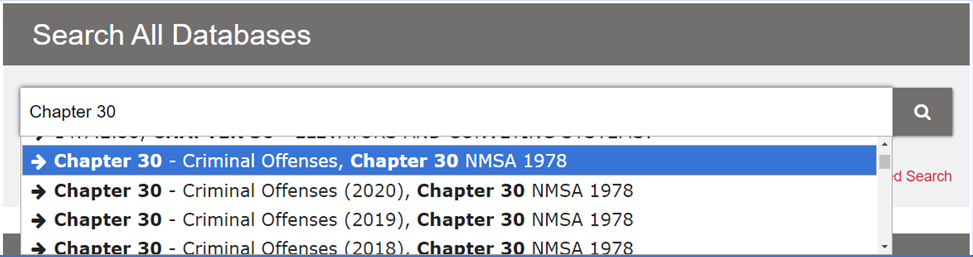
- While typing, a blue drop-down bar will appear. To go directly to the chapter, click the blue bar of the current chapter.
- The full text of the chapter is in the right-hand column and the table of contents of the chapter is in the left-hand column.
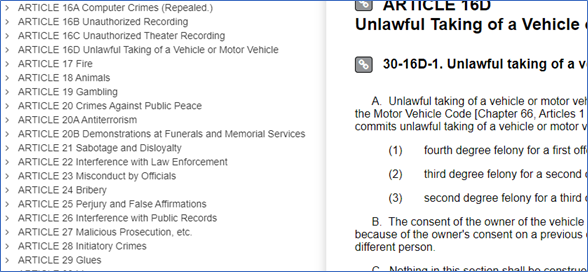
- To search within the chapter, type a word or phrase in the search box in the left-hand column and click the magnifying glass.
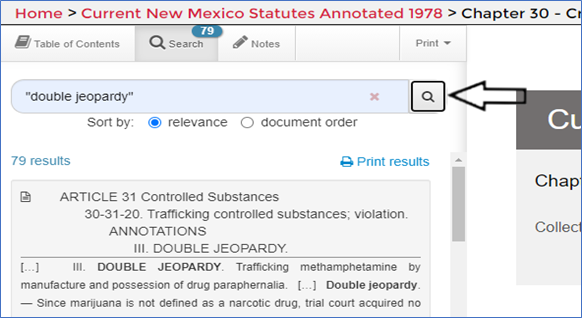
- Sort the list by “relevance” or “document order” and use the scroll bar for the left-hand column to move through the search results.
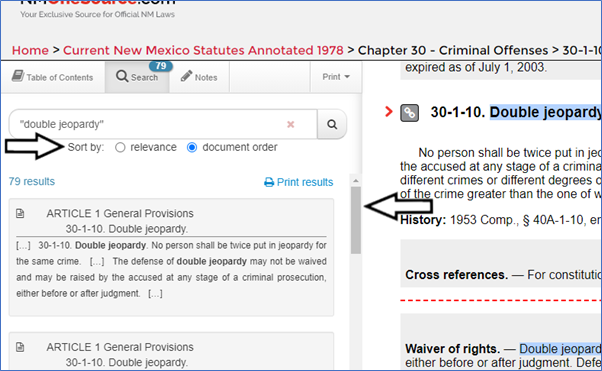
Visit Training Videos and the new FAQ section.
Let us know of other FAQs you would like to see by submitting them via
Contact Us on the NMOneSource.com Home Page
