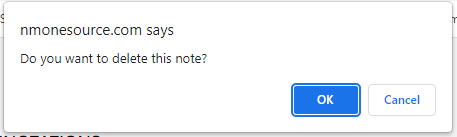Creating a Note
You must sign up in NMOneSource or if you have already signed up, you must login.
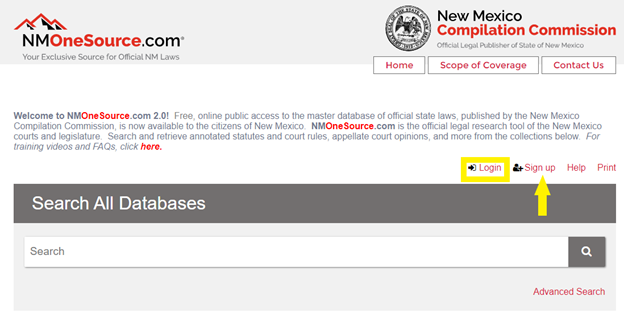
Highlight the section or text you wish to create a note.
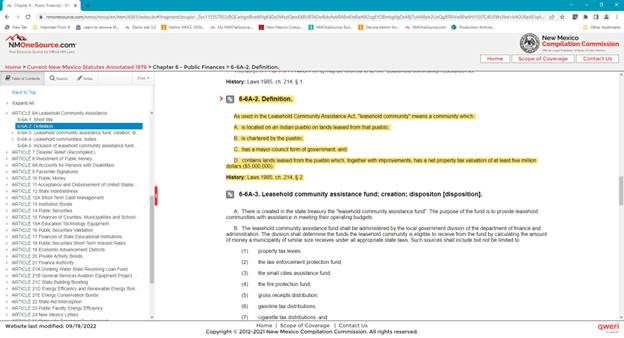
On the pop up menu, select the first option and select a color for your note.
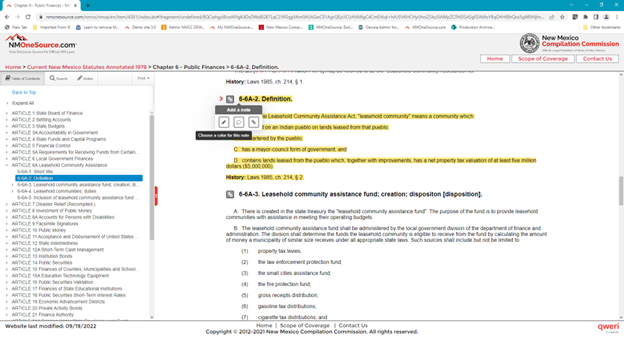
Your note will be displayed on the left hand side. Click edit to personalize the note and save.
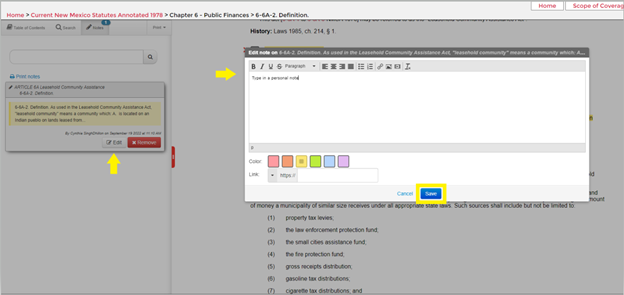
Every time you log into NMOneSource, your note will be there.
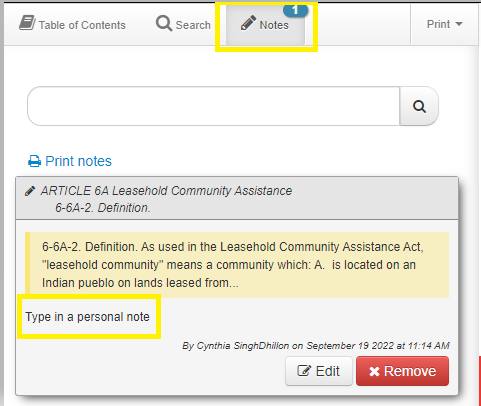
If you no longer want the note, simply click on “Remove”.
Confirm that you want to delete by clicking “OK”.